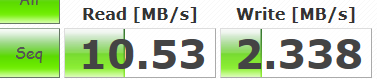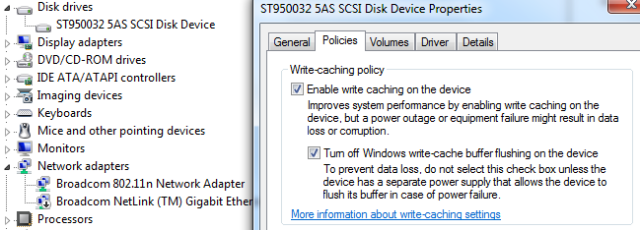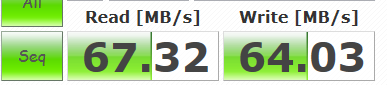When a good friend gave me a laptop, the quad core (Intel i3), 6 Gb Ram seemed slow. Thinking back to an old post, Resizing your HDD to increase performance, I decided to see what the difference in performance would be on the 500 Gb Seagate drive that was installed in the laptop if I partitioned the drive.
Most people install Windows and never update drivers. Below you’ll see a significant gain in speed.
A SSD is much faster and can make your old computer perform like new again (better than new). But what if you wanted to save money or didn’t want to invest in an SSD?
In order to test the drive, I downloaded CrystalDiskMark and ran a benchmark (one pass 50MB) on the drive.
The first test showed how sluggish the drive was. Although I had optimized the OS and defragged the drive, 10 MB/s was the best performance it could deliver reading files.
Using the Disk Management utility in Windows, I shrank the drive to just over 200GB. You can experiment with this to find the optimal size.
Running the utility again, the results were amazing to say the least.
While HDDs have become extremely large, SSDs are the drive of choice for speed. On desktops, SSDs are ideal for operating systems and at the time of this writing, HDDs are ideal for storage as a second drive. SSDs will bring enormous performance to laptops but you may just want to partition your drive for the time being.
But what if you wanted to squeeze a little more out of your drive without doing anything really special?
Make sure you open the device manager and select the properties of your HDD and check both boxes under policies.
Next, update the drivers on your HDD controller. You can start at the computer manufacturer’s website.
Note: Most manufacturers stop supporting computers after a year or so and don’t update the drivers under their support section on their website. One thing not to look over while you are there is BIOS updates.
Going to the manufacturer website can tell you what exact hardware is in your computer. This in turn can lead you to the manufacturer of the hardware. Once you find the hardware information, you can go to the hardware manufacturer’s website and download the latest driver.
Note: Manually installing the Intel drivers on this test computer resulted in more up-to-date drivers than the Intel Driver (Automatic) Utility. Also remember that after you install an AHCI driver, a reboot my undo the drive policies tab (above). If the boxes become unchecked, go back and check the policy checkboxes.
The end result in this test? Not bad.
One last thing…SSDs can get more speed out of updating their AHCI driver or Chipset driver. Make sure you update these drivers for the best speed and what will a SSD do for you? How about reading your data 6x faster or more and writing 4x as fast.